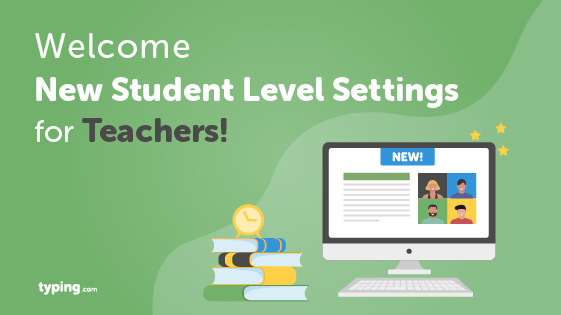Welcome New Student Level Settings for Teachers!
Every student is unique and learns at a different pace. So as a teacher, you need the power to deliver individual lesson experiences. Along with our recently redesigned Teacher Portal, you now have the flexibility to customize your students’ experiences with the newly released individual settings tab!
Individual Student Settings Made Easy
The Teacher portal now has a page dedicated to displaying your students’ activity, details and progress, keeping you up to date with everything you need to know. Students have their own individual settings which you can find by clicking the icon next to their name. And so you never miss any changes when a student’s profile has been edited—by yourself or another teacher—a settings indicator (a small green exclamation) will show up next to their name.
Based on feedback from you, we made it easy to transfer the class level settings you use to customize your instruction for everyone to accommodate each individual student if you want. We have reorganized to make these settings simple and easy to navigate.
- View Student Details. You can now customize and edit student’s individual information such as name and email.
- Control Access to Games. Now you have the ability to give each student more—or less—access to games.
- Customize Lesson Progression: Do some of your students speed ahead of the rest while others find typing to be more of a struggle? You can now add or remove lessons, check individual status, and much more!
- Set Personalized Benchmarks: Since everyone learns at their own pace, student level benchmarks are the perfect way to differentiate instruction for each of your learners. For any larger curriculum changes for individual students you will still need to create a new class, make any changes, and add those students to the class.
- Edit General Options. Make changes to lesson progression, configuration, general settings, and more to fully cater to your student’s learning styles.
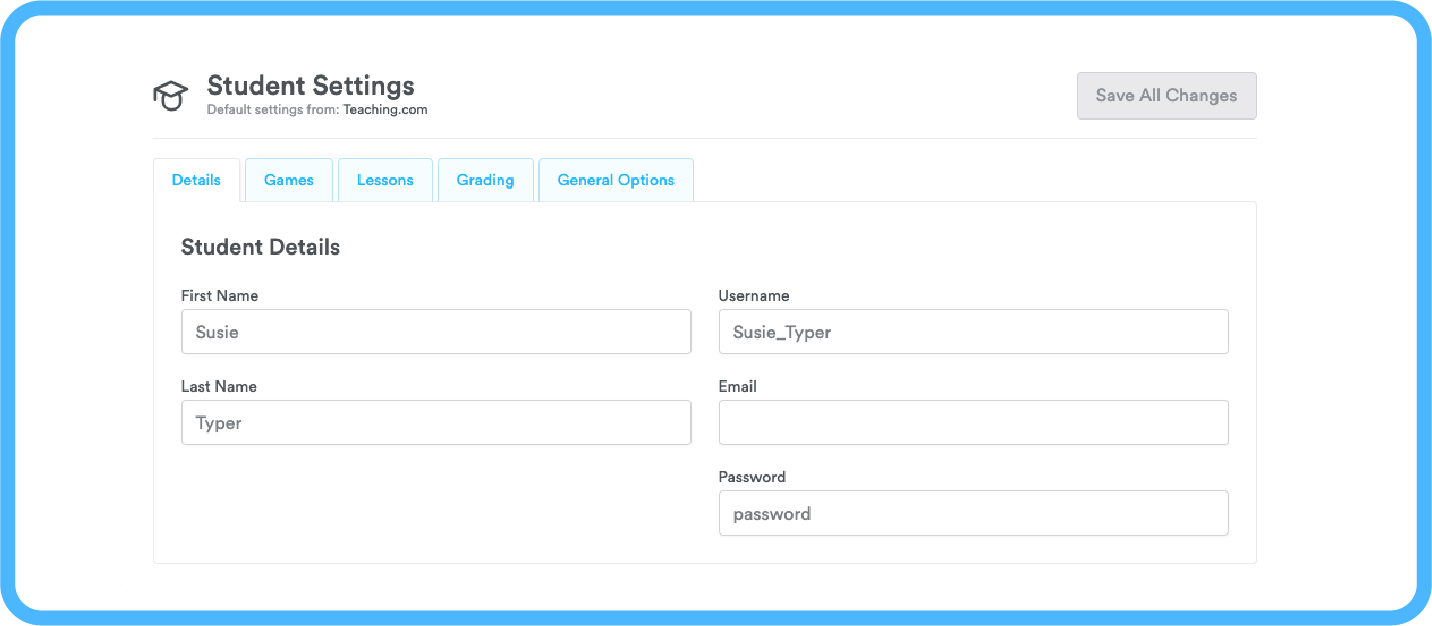
Additional Bulk Editing Settings
Sometimes you need to change things for a group of students. Now you have the ability to bulk edit a variety of student-level settings. Give a group access to more games or lessons, or change settings for the entirety of your class with just a few clicks.
In addition to being able to print login cards, move students, and edit settings previously, you can now quickly change passcodes for multiple students through the ‘Bulk Actions’ tab!
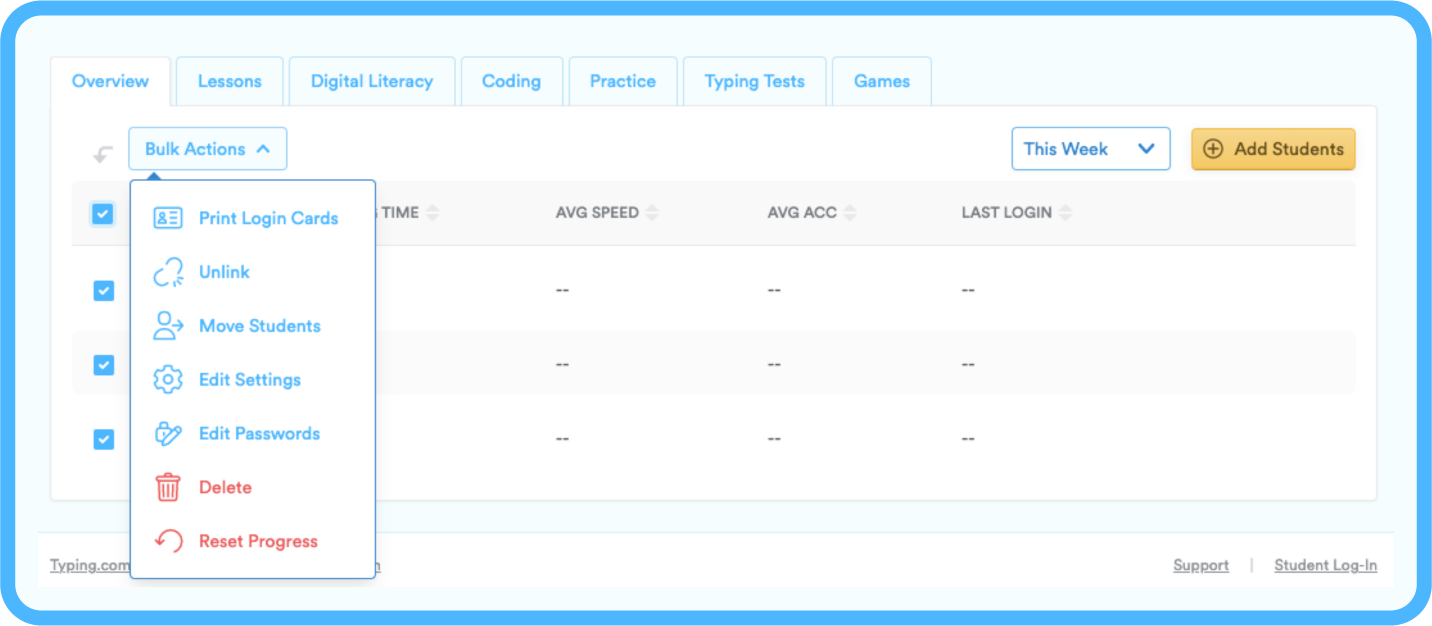
Still have questions?
If you still have questions, don’t hesitate to check out our support articles by clicking here.